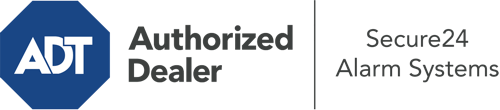How Do I Use The ADT Command Panel In St. Paul?
The core of your home security system, the ADT Command panel is a high-performing interactive screen that connects with all of your incorporated components. You can arm your system, personalize home automation parameters, and even communicate with monitoring specialists. The likelihood is that you’ll have no issues using this user-friendly tool, but to assist you in getting started, it’s a great idea to inspect a few of its essential features.
What Can You Do With ADT Command In St. Paul?
Before exploring the essentials of how to work it, take a minute to reflect on what this central home security hub can do. Above all else, ADT Command is where you can engage and disengage your system, but it’s capable of so much more.
With ADT Command, you may:
- Personalize home automation with specific schedules, rules, or scenes. For instance, you are able to have your main entrance automatically lock when the system is activated or have lighting turn on at predetermined times.
- Lock or unlock doors.
- Review real-time footage or recorded clips of your indoor, outdoor, or doorbell cameras.
- Converse through the bi-directional talk function or get in touch with ADT directly whenever there’s an emergency.
- Link with your smart speaker.
- Make changes to users and Wi-Fi networks.
Getting Familiar With Your ADT Command Panel In St. Paul
One of the most beneficial things you can do is simply get familiar with the interface. That commences with the home display. You’ll see a big icon that indicates your present status - such as “Armed Stay.” Beneath, you’ll see additional icons that symbolize different arming choices. Press them anytime you wish to modify your status. The custom arming choice is nice because it gives you the chance to skip particular sensors. Interested in leaving a window cracked overnight for some fresh air without activating the alarm? That’s not a problem.
At the top left, you’ll see a Wi-Fi symbol that indicates your signal strength and a mailbox symbol where you can get advisories from ADT. On the right-hand side, you’ll find symbols for home automation, scenes, and zones. At the top right, you’ll find emergency alarm buttons. You’ll have the option to tap for personal (medical), fire, or police. Your monitoring agents will notify the right first responders per your selection.
The arrow on the right will guide you to extra options. There, you’ll see the tools feature. Press this indicator, enter your security code, and then you’ll have the chance to manage Wi-Fi and general settings, user profiles, and more. You’ll even discover tutorial videos if you require assistance.
Arming Your System Via The ADT Command Panel
The touchscreen panel makes engaging your system swift and effortless. All you are required to do is select the indicator you would like from the home screen. Your choices are Arm Away, Arm Stay, and Arm Custom. If no one is going to be at home, the away option is the most appropriate selection. You may choose to “quick arm,” which doesn’t require a security code, or to delay the arming of your home’s defense. This will initiate a countdown, giving you the chance to depart before the system activates. Arm Stay is the appropriate choice if someone will be in the home. The custom selection allows you to bypass certain components and also works on a delay.
Once you know the fundamentals of arming your system, you can start exploring the other remarkable features.
Start Using ADT Command With Your New Security System From Secure24 Alarm Systems
Are you feeling the anticipation of being able to control and tailor your complete home security system using one centralized interface? Reap the benefits of the powerful ADT Command in St. Paul by working with the experts at Secure24 Alarm Systems. Call (651) 300-3764 to order your home’s protection today.